When a developers team working on a remote site, using the TFS source controller may require bandwidth. To overcome this problem, we can use TFS proxy.
It will keep cached files and attachments test, to serve faster and free up bandwidth.
Hardware Configuration
TFS Proxy is installed on a server and It is not advisable to install it on my same server as the TFS server Application.
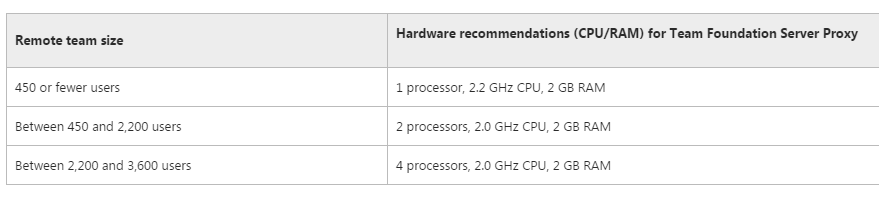
Installing and Configuring Team Foundation Server Proxy
To install the TFS proxy, you must first install TFS (same installation procedure that application tiers)
In the TFS Administration Console, click Proxy Server, and then click Configure features
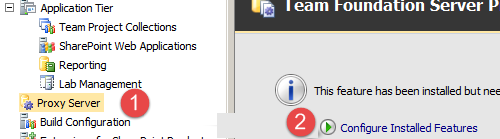
The first configuration step is the choice of the collection to which it will connect.
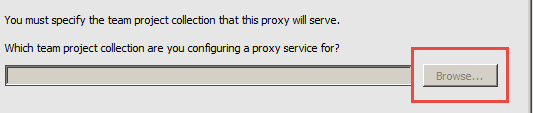
Then the service account is chosen to use
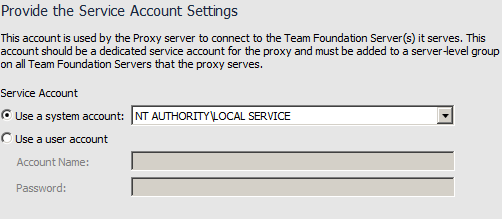
Finally, the last step is the choice of the port and the location of cached files
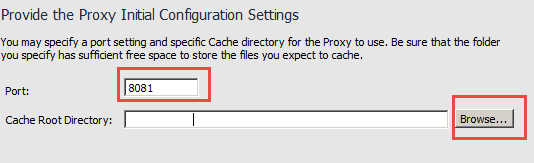
Then click Next or revise until the end of the configuration
Client configuration (developer pc)
To connect to TFS proxy server, configure its settings in Visual Studio.
On the Tools menu to Options
Select Source Control in Visual Studio Team Foundation Server
Check the Use a proxy server box … and informed the server name and port (filled during configuration)
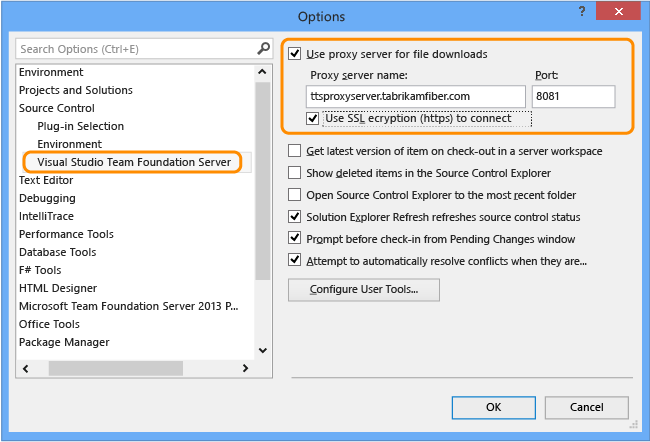
Comments