One of the major announcements during the Connect() event Visual Studio 2015 is the Visual Studio Marketplace that will enable the provision of extensions for Visual Studio Team Services (renamed Visual Studio Online).
For VSTS, Visual Studio Marketplace will allow the user to view and install an extension that will fit into the VSTS platform.
For the time extensions are only available for VSTS, for TFS On-premise is scheduled for update 2 or 3.
How to access to the Marketplace
Marketplace is accessible directly via VSTS account
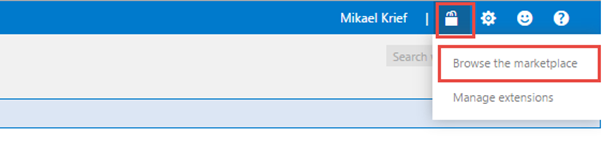
Or via the url: https://marketplace.visualstudio.com/vsts
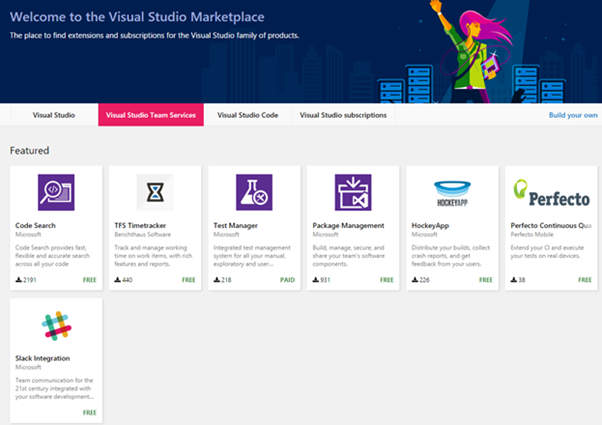
This page display the list of extensions made public, groupe by category.
What’s its use an extension
Until now if needed additional functionality based on the TFS data, we had to develop a web or desktop application that uses the TFS API.
Today, an extension will allow to extend the capabilities of VSTS being integrated directly into the portal of VSTS, and this using REST for API data access and rendering graphical user controls that are those already present (eg the grid, menu, …).
An extension can be a simple menu, an action, or a complex page (called a hub).
An extension can also be a custom job for the new system of Build vNext, and soon we can create dashboard widget.
An example of extension
Part ALM Rangers I had the chance to contribute (with Vlatko Ivanovski) to one of the first public extensions wave, the « Scrum report » extension.
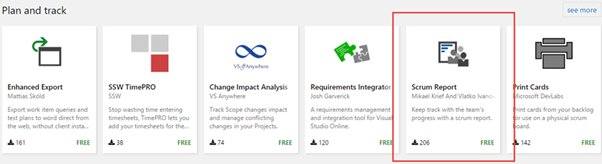
Its link to details here https://marketplace.visualstudio.com/items/MikaelAndVlatko.VSO-Scrum-Report
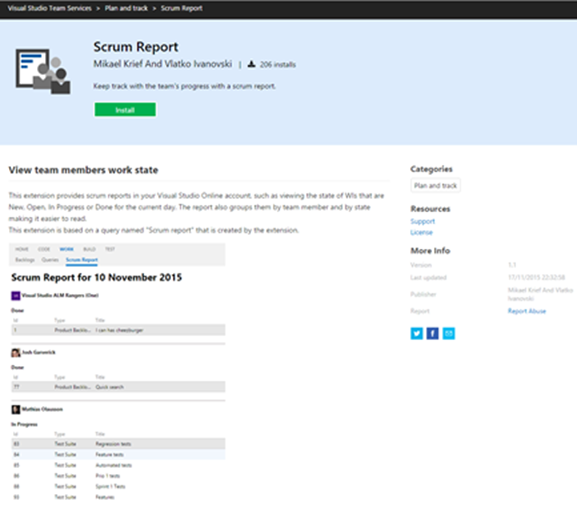
Its purpose is to display a page of the project team, from a query, for the current day, the equivalent of the daily Scrum meeting.
That is to say, by project user (the team members ) the users stories, tasks, bugs or Impediments (blocking points) whose status has changed since the day before.
The query used is created by the extension and can of course be modified to suit the needs of the team.
Install an extension
To install an extension in its VSTS account, simply click « Install » and then choose the VSTS account to which the extension is installed.
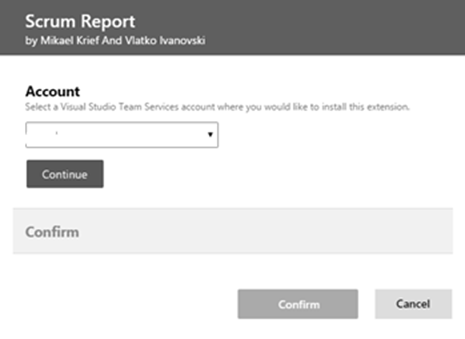
Uninstall or disable an extension
To uninstall or disable an extension you have to go in extension manager
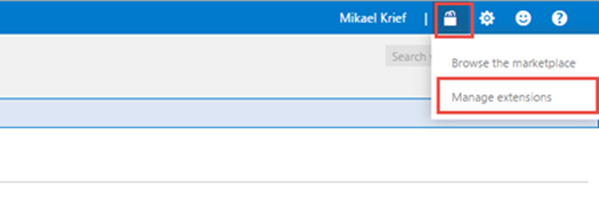
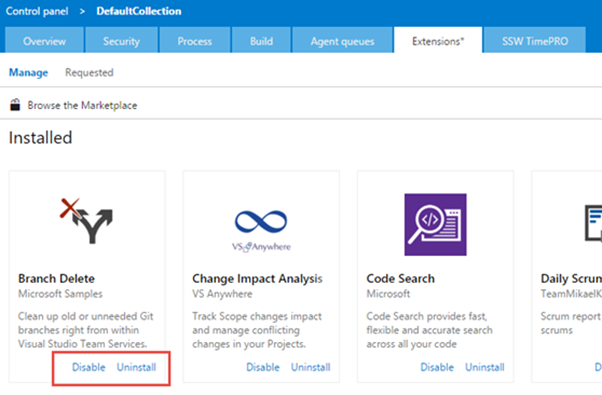
The Visual Studio marketplace therefore provides a good space centralization and visualization of extensions for VSTS.
These extensions will enable to enrich its VSTS account with more features than those provided by default.
Now that we have a presentation of extensions, we can begin to create, for this I offer the 2nd part of this series of articles.
Thanks to Etienne Tremblay for his contribution
Comments